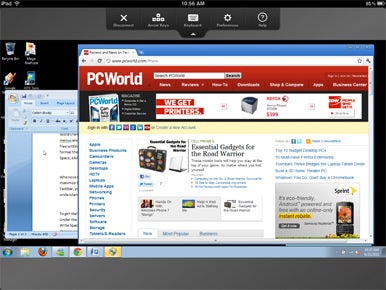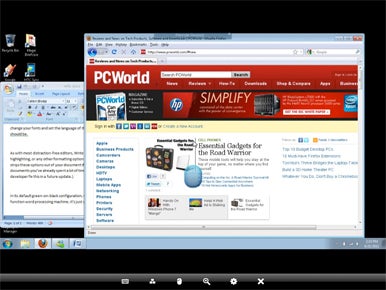On your Desktop setting, there's an option in Splashtop to redirect all sound to the remote connected to it.
I don't remember the exact steps since I'm not at home.
I'll post the steps later. I'm running on Mac though. So the steps could be different for Windows.
-Eb
Follow me @powercx
My Blog: www.powercx.com
I use splashtop too to play facebook games since the sound redirects to my ipad.
-EbFollow me @powercx
My Blog: www.powercx.comFrom: Walter Palmer <walterpalmer@me.com>Sender: iPad@yahoogroups.comDate: Mon, 27 Jun 2011 19:12:42 -0500To: <iPad@yahoogroups.com>ReplyTo: iPad@yahoogroups.comSubject: Re: [iPad] Fwd: Control your computer from your iPadOn the Mac, it's SplashTop. Desktop icons need re-arranging afterward though.
On Jun 27, 2011, at 1:07 PM, Just Murray wrote:always a good topic i think. hope you think so too :)
Control your computer from your iPad
For all its great apps, the iPad has quite a ways to go before it'll be ready to replace a desktop PC. But that doesn't mean you can't leave your laptop at the office and travel light. Given a sufficiently stable Internet connection, your iPad can control your computer from anywhere.There's no shortage of remote desktop apps to choose from in the App Store. Dozens of apps promise you the power to drive your PC from a distance. We rounded up four of the leading downloads—Citrix GoToMyPC, LogMeIn Ignition, Splashtop Remote Desktop, and Wyse PocketCloud Pro—to see which one delivers the best blend of control, performance, and convenience. Here's what we found.
Citrix GoToMyPC
A longtime favorite of PC users, GoToMyPC pioneered consumer-friendly remote desktop access long before it was cool. It offers a range of service levels from basic end-user access to enterprise-level accounts with advanced security and administrator features. The basic one-computer service starts at $99 per year, and all plans include the iPad app.
Of the apps we tried, GoToMyPC had the most-straightforward toolbars.Citrix has clearly put its years of remote-desktop experience to work in creating a simple, easy-to-navigate app. The controls aren't especially clever—they're just basic, solid, and intuitive. The tap-down menu at the top of the screen gives you obvious, well-labeled buttons that let you easily disconnect from the remote host, access a keyboard, switch to arrow keys (to move your cursor accurately in a text field), or open the Preferences panel. All plans also include remote printing, screen blanking, and file transfers.
GoToMyPC for iPad also supports multitouch gestures, as any good iPad app should. A one-finger tap acts as a single click, a two-finger tap corresponds to a double-click, and tapping with three fingers toggles the keyboard. Meanwhile, pinch-to-zoom, dragging, and scrolling all work within the app as they do throughout iOS.
In my tests, GoToMyPC performed well on the iPad, though it was by no means the speediest of the apps I tried. It connected quickly and rendered the screen fairly smoothly over a steady broadband connection. The app also provides some useful security measures—such as requiring a separate password for the host machine that is distinct from the main user password—that set it apart from the competition. These safeguards could prove helpful in preventing breaches in the event that your iPad falls into the wrong hands.
Overall, however, in a competitive set where most apps range in price from free to $30 with no additional service fees, GoToMyPC stands out as an expensive option at $99 per host. If security is your top consideration, GoToMyPC's well-earned reputation for business-grade reliability and protection could justify the price tag. But the lower-cost alternatives are well worth a try before you sign on for an annual contract.
Wyse PocketCloud Pro
Wyse PocketCloud Pro's unique pointer puts all of your menu options at your fingertips.If you're looking for an inexpensive, business-grade remote desktop app for your iPad that's loaded with versatile connectivity options, Wyse PocketCloud Pro is one of the best options you'll find. In PCWorld'sroundup of Android remote desktop apps, this $15 download took the top spot handily. On the iPad, however, I found that it suffered from minor rendering issues that made it just a hair slower than this roundup's winner. But read on, and I'll tell you why I think PocketCloud Pro deserves a closer look anyway.
When it comes to establishing a remote connection, the process doesn't get much easier than with Wyse PocketCloud Pro. The app supports automatic discovery through Gmail accounts (just log in to your Gmail account through the host system, and you can use the same credentials on the iPad app to make the connection). It also supports VNC, Microsoft's RDP7 protocol, and VMware Viewer. So you can set up a connection to your PC or Mac in less than a minute, once you've downloaded the software.
A particularly awesome feature is the Pro app's support for multiple connections, which lets system administrators log into more than one machine at a time. The free version of Wyse PocketCloud doesn't include this feature, but that app is definitely worth a try if you don't expect to need multiple connections and if you don't plan on browsing the Web through your remote connection or feel the need for more-advanced TLS encyption.
Splashtop Remote Desktop
Splashtop Remote Desktop looks great on the iPad because it resizes the host's screen for optimal viewing on the tablet.The least expensive app in our roundup (not counting the free version of Wyse PocketCloud) isSplashtop Remote Desktop. This $5 app sports VNC and Google Internet Discovery (a bit like Wyse), and it has the simplest interface of all the apps in our roundup.
Unlike the other apps I tried, Splashtop resizes the desktop of the host machine to fit the iPad's display, an approach that can make the screen look pretty bad on the desktop but that uses the iPad screen most efficiently. It fills the entire iPad view, and it leaves only one iPad-side control in view at all times: a little keyboard button that you can tap to bring up the keyboard.
For its price and simplicity, Splashtop is a worthy competitor in this set of apps, but its slow screen redraws and occasional disconnects made it less appealing than its more expensive opponents.
LogMeIn Ignition
The fastest performer in my remote-desktop roundup was LogMeIn Ignition. This $30 app also bears the distinction of being the most expensive of the stand-alone apps in the roundup (though buying it is still a far more affordable option than paying GoToMyPC's annual membership rate).
LogMeIn Ignition offers a great blend of simplicity and performance on the iPad.LogMeIn Ignition lets you install the LogMeIn Free host software on any PC or Mac in your collection, so you can connect to whatever machine you need at a particular moment, be it at home or at the office. The app also works with the $70-per-year LogMeIn Pro service, of course, which adds remote printing, file sharing, screen sharing, and other premium features. In other words, combined with a paid LogMeIn Pro account, LogMeIn Ignition gets you basically the same feature set as GoToMyPC, but with a lower annual renewal rate and with access to more of your computer at no additional cost.
LogMeIn Ignition's interface is the most novel of those collected here, and whether that novelty pays off is likely to be a matter of personal taste. As you control a remote system, you'll see a pointer on the screen accompanied by a ghostly image of a mouse. Tap or slide your finger to position the pointer where you want it, and then tap on the ghost mouse's buttons to use it like a regular mouse (sort of). It's a visually intuitive approach that lets you easily distinguish between a right-click and a left-click, but the on-screen image of the mouse can be distracting. Fortunately, you can use multitouch gestures to perform the same tasks, such as double-tapping in lieu of a right-click.
One security feature that I particularly appreciate in LogMeIn Ignition is its notification about failed logins. If someone (you or anyone else) attempts to connect to your PC and fails, LogMeIn immediately sends you an email notification that includes the IP address of the machine that made the attempt. While you'd hope never to see one of these messages, there's something reassuring in the guarantee that you'll know when somebody tries to get into your PC.
For its combination of performance and flexibility, LogMeIn ignition rises to the top of this remote-desktop roundup. It's by no means the biggest bargain among these apps, but the others can't match its speed and simplicity
http://www.macworld.com/article/160723/2011/06/remote_control_apps.html~KM----Is it solipsistic around here, or is it just me?-------